# Working with PDFs
There are four commands that relate to PDFs. These commands are: Import, Refresh, Select and Delete.
# Refresh a PDF
The Refresh button allows the user to update an existing PDF that has already been loaded into the MarkupX Navigator. This enables the user to capture and import new conditions that have been added to the PDF markup session. The Refresh command will provide the user with the following three options:
- Refresh - This action allows the user to update to the latest PDF while maintaining any status changes already performed within MarkupX Navigator.
- Replace - This action completely replaces the existing PDF and erases all actions committed within the MarkupX Navigator.
- Cancel - This action cancels the Import Process.
- On the Navigator Panel, click on the Refresh button next to the green plus sign.

A dialog box is displayed.
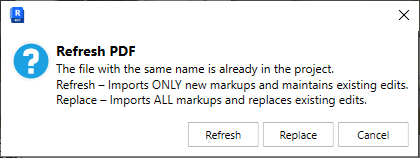
Select any one of the following buttons
Refresh – Brings in all new markups and statuses while maintaining your existing edits.
Replace – Brings in everything from the PDF and replaces existing edits.
Cancel – Cancels the command.
# Select a PDF
When multiple PDF files have been loaded into a project, a user will need to switch between the different PDF files to see the markups in that PDF. This command allows the user to select the desired PDF from the drop-down list.
- On the Navigator Panel, click on the Arrow at the end of the combo box.
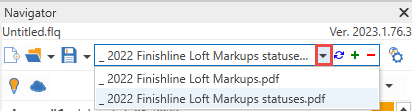
- Select the desired PDF.
Note: The markups in this PDF are now displayed in the Navigator Panel.
# Remove a PDF
Often a user may need to remove a PDF from the project because the PDF is no longer needed, or they brought in the incorrect one. This command allows the user to select a PDF from the list and remove it from the project.
- On the Navigator Panel, first select the PDF to delete from the dropdown list.
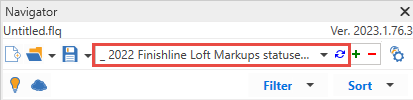
- Click on the red minus sign (-) to the right of the dropdown list named Remove PDF.
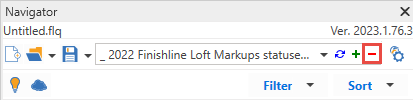
The below dialog is displayed.
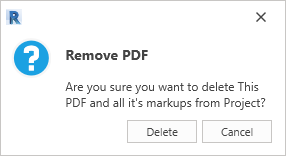
- Click Delete to Remove the PDF or Cancel to cancel the command.
